Microsoft Paint
| A component of Microsoft Windows | |
|---|---|
|
| |
|
| |
| Details | |
| Type | Raster graphics editor |
| Included with | All Windows versions |
Paint is a simple computer graphics app that has been included with all versions of Microsoft Windows. The app mainly opens and saves files as Windows bitmap (24-bit, 256 color, 16 color, and monochrome, all with the .bmp extension), JPEG, GIF (without animation or transparency, although the Windows 98 version, a Windows 95 upgrade, and the Windows NT4 version did support the latter), PNG (without alpha channel), and single-page TIFF. The app can be in color mode or two-color black-and-white, but there is no grayscale mode. For its simplicity, it rapidly became one of the most used applications in the early versions of Windows—introducing many to painting on a computer for the first time—and is still widely used for very simple image manipulation tasks.
History
Initial versions
The first version of Paint was introduced with the first version of Windows, Windows 1.0, in November 1985. It was a licensed version of ZSoft Corporation's PC Paintbrush, and supported only 1-bit monochrome graphics under a proprietary "MSP" format. This version was later superseded by Paintbrush in Windows 3.0, with a redesigned user interface, color support and support for the BMP and PCX file formats.
Windows 9x, NT, and 2000
Microsoft shipped an updated version of Paint with Windows 95 and Windows NT 4.0, which allowed saving and loading a custom set of color wells as color palette files (*.pal) using Save colors and Get colors functions from the Colors menu.[1] This functionality worked correctly only if the color depth of images was 16-bits per pixel (bpp) or higher (65,536 (64k) colors [High Color]) and was removed from later versions.
The Windows 98, Windows 2000 and Windows Me versions of Paint can save images in JPEG, GIF and PNG formats if the necessary Microsoft graphics filters are installed, usually by another Microsoft application such as Microsoft Office or Microsoft PhotoDraw. This also allows Paint to use transparent backgrounds.[2][3] Support for .pcx files was dropped starting with Windows 98.[4] From Windows Me onwards (excluding Windows 2000), the canvas size expands automatically when larger images are opened or pasted, instead of asking.
Windows XP
In Windows XP and later versions, Paint (mspaint.exe) uses GDI+ and therefore can natively save images as JPEG, GIF, TIFF and PNG (in addition to BMP) without requiring additional graphics filters.[5] However, alpha channel transparency is still not supported because the GDI+ version of Paint can only process images with a bit depth of 24 or lower. Support for acquiring images from a scanner or a digital camera was also added to Paint.
Windows Vista
In Windows Vista, the toolbar icons and default colour palette were changed. Paint in Windows Vista can undo a change up to 10 times, compared to 3 in previous versions; it also includes a slider for image magnification and a crop function. This version saves in JPEG format by default.[6]
Windows 7, 8, and 10
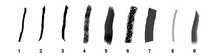
The version of Paint in Windows 7 and Windows 8 makes use of the Ribbon GUI.[7] It also features "artistic" brushes composed of varying shades of gray and some degree of transparency that give a more realistic result. To add to the realism, the oil and watercolor brushes can only paint for a small distance before the user must re-click (this gives the illusion that the paint brush has run out of paint). The Paint application can now undo up to 50 subsequent changes. It also has anti-aliased shapes, which can be resized freely until they are rasterized when another tool is selected.
This version supports viewing (but not saving) transparent PNG and ICO file formats and saves files in the .png file format by default. There is now an option to make any shape bigger or smaller after drawing it. Text can now be pasted into text boxes that don't have enough room to display the text. A text box can then be enlarged or reshaped appropriately to fit the text if desired. Previous versions of Paint would display an error message if a user tried to paste more text than there was room for.
The Windows 8 version of Paint mostly corrects a long-standing defect from previous versions involving an inability to scroll the window when editing in Zoom view over 100%. However, when inserting text in Zoom view, the user cannot move the text beyond the zoomed viewport while the text window is in edit mode with either the mouse or keyboard (scrollbars are disabled). The same version of the app resides in the first three releases of Windows 10.
Notable features
Paint has a few functions not mentioned in the help file: a stamp mode, trail mode, regular shapes, and moving pictures.[8] For the stamp mode, the user can select part of the image, hold the control key, and move it to another part of the canvas. This, instead of cutting the piece out, creates a copy of it. The process can be repeated as many times as desired, as long as the control key is held down. The trail mode works exactly the same, but it uses the shift key instead of the control key.
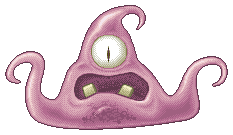
The user may also draw straight horizontal, vertical, or diagonal lines with the pencil tool, without the need of the straight line tool, by holding the shift key and dragging the tool. Moreover, it is also possible to thicken (control key + (numpad)+) or thin (control key + (numpad)−) a line either before or simultaneously while it is being drawn. To crop whitespace or eliminate parts of a graphic, the blue handle in the lower right corner can be clicked and dragged to increase canvas size or crop a graphic. Users can also draw perfect shapes (which have width equal to height) using any shape tool by holding down the Shift key while dragging.
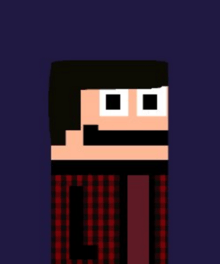
Older versions of Paint, such as the one bundled with Windows 3.1, allowed controlling the drawing cursor with the use of arrow keys as well as a color-replace brush, which replaced a single color underneath the brush with another without affecting the rest of the image. In later versions of Paint, the color erase brush may be simulated by selecting the color to be replaced as the primary color, and the one it will be replaced with as the secondary color, and then right-click dragging the erase tool. The drawing cursor can also be controlled with arrow keys in current versions of Paint if MouseKeys under Accessibility options is enabled and configured appropriately, though this is a function of Windows that applies to all applications rather than a function of Paint specifically.
Paint's exclusive availability on the Windows platform has led to the creation of clones by users of other operating systems, such as Kolourpaint for users of Linux, BSD and Solaris.[9]
Support for indexed palettes
By default, almost all versions of Paint create 24-bit images and are generally unable to properly downgrade them to indexed palettes using fewer than 24 bits per pixel. This means that when saving images in any of the supported formats, if a format that uses indexed palettes with fewer than 24 bits per pixel instead of true color is specified, then a warning message is displayed about possible loss of quality. In fact, Paint does not normally utilize binary, color or gray scale dithering or palette optimization, and the image will be saved with usually irreversibly scrambled colors, potentially ruining one's work. For example, a typical Windows screen will change the buttons and menu bar from grey to khaki green when saved as an 8-bit BMP format. Saving to a monochrome BMP or a GIF format does invoke dithering processes; however, even these use a fixed black-and-white (in the case of monochrome BMP) or standard 256-color (in the case of GIF) palette, leading in the latter case to unnecessarily dithering a picture that already had fewer than 256 colors.
Paint is nonetheless able to correctly load and save indexed palettes in any of the supported formats if an image is opened as an 8-bit or otherwise indexed palette image. In that case, the image's palette will be preserved when saving. However, there is no way to see the actual palette, and color choices for brushes, text and erasers as well as user-defined colors will be limited to the closest available color in the indexed palette.
Paint 3D
In May 2016, a leaked version of Microsoft Paint was revealed with a new hybrid ribbon-sidebar interface and some support for 3D objects. Microsoft rolled out a dummy app called Newcastle through the Windows Store to replace installations of the leaked build.[10][11]
In October 2016, a user on Twitter leaked out official tutorial videos of an upcoming version of Paint for Windows 10. The video showcases new features such as a completely redone interface with pen input in mind, as well as the ability to create and modify basic 3D models.[12]
The Universal Windows Platform version was officially announced and released during a Surface event on October 26, 2016 as part of the keynote presentation on the Windows 10 Creators Update.[13] The app was made available for Windows 10 users with a build number of 14800 or higher and coexists with the previous version of Paint as of build 14955.[14] Microsoft revealed a community website [15] for sharing Paint drawings, with a focus on the new 3D formats. In addition to the 3D format, this version introduced the ability to save transparent pixels in 2D drawings, clip art stickers, background removal, the ability to download and import community drawings from within the app, UWP sharing contracts silhouette ribbon icons, new flat sidebar icons a blue-purple in-app theme, the ability to change the backdrop, and informational videos. One of the videos establishes unambiguously that Paint 3D is the evolution of Microsoft Paint, showing older versions of Paint from Windows 1, 3.1, Vista, and 10.
Most features from the Windows 8 version are still present, but multi-window support and jump lists currently are absent. Due to additional features related to sharing and the Windows Insider program integration, this is the first version of Paint to require users to accept a legal agreement.
See also
| Wikimedia Commons has media related to Microsoft Paint. |
- Comparison of raster graphics editors
- Deluxe Paint (discontinued), equivalent app for Amiga
- KolourPaint, equivalent for the KDE Desktop Environment
- MacPaint (discontinued), equivalent for Apple Macintosh
- Paint art
- Pinta, equivalent for the GNOME Desktop Environment
- Pixel art, a form of digital art
- Pocket Paint, the equivalent app for Windows CE
- XPaint, equivalent for the Unix/X11 Desktop Environment
- Microsoft Fresh Paint
Notes and references
- ↑ "Problems Using Saved Colors with 256-Color Bitmap". support.microsoft.com. 26 October 2013. Retrieved 22 February 2015.
- ↑ http://answers.microsoft.com/en-us/windows/forum/windows_7-windows_programs/want-ms-paint-version-from-windows-98/49591c3d-3487-4142-99a1-04ac51ba3b44
- ↑ https://forums.3drealms.com/vb/showthread.php?t=23012
- ↑ "Paint Tool in Windows 98 Does Not Support .pcx Files". Knowledge Base. Microsoft Corporation. Retrieved 6 December 2014.
- ↑ "Paint in Windows XP and onwards uses GDI". Support.microsoft.com. 2006-05-23. Retrieved 2013-11-20.
- ↑ "Microsoft Community Forums (thread relating to the changed default file format in Windows Vista)". Microsoft Corporation (content on page contributed by forum users). 2009-11-09. Retrieved 6 December 2014.
- ↑ Rivera, Rafael (2008-09-16). "Short: Ribbon implemented in Windows "8" Paint". Retrieved 2009-05-02.
- ↑ "MS Paint Tricks". Retrieved 2008-07-30.
- ↑ "KolourPaint: More than a Microsoft Paint clone". Linux.com. Retrieved 2013-11-20.
- ↑ https://mspoweruser.com/microsoft-modernizing-paint-windows/
- ↑ https://software.informer.com/Stories/microsoft-paint-may-soon-get-a-makeover.html
- ↑ "Here's what Microsoft's new Paint app for Windows 10 looks like – WinBeta". www.winbeta.org. Retrieved 2016-10-09.
- ↑ http://news.microsoft.com/microsoft-event-2016/#2Ezje2dEX13dMFI8.97
- ↑ https://www.microsoft.com/en-us/store/p/paint-3d-preview/9nblggh5fv99
- ↑ http://remix3d.com
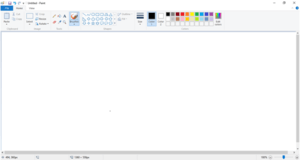
.svg.png)